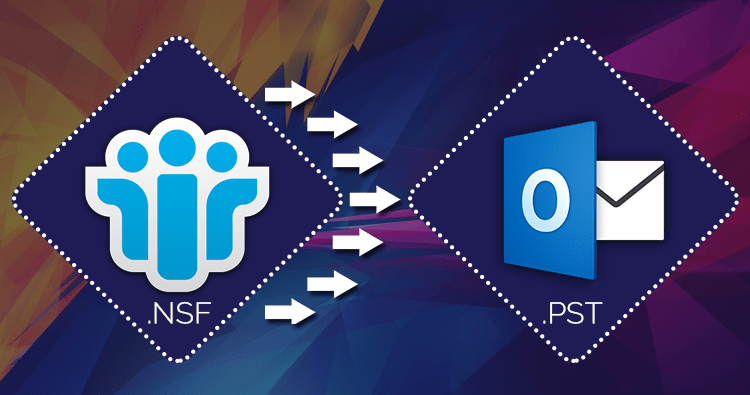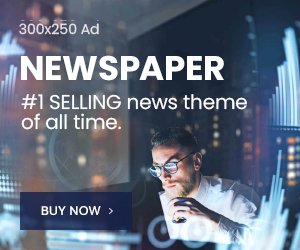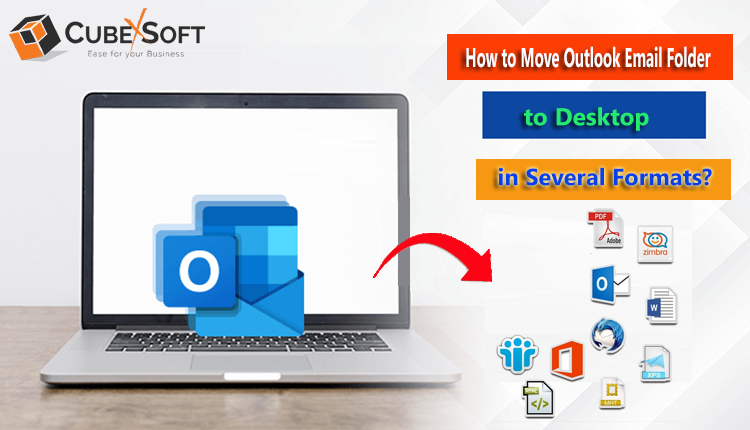Summary: If you are searching for the best way to export contacts from Lotus Notes to Outlook, then you are at the right place. We will discuss a reliable step-by-step guide for how to export contacts from Lotus Notes to Outlook.
Lotus Notes and Microsoft Outlook are both popular email and personal information management (PIM) applications. However, if you are migrating from Lotus Notes to Outlook, one of the critical steps is transferring your contacts. In this article, we will guide you through the process of exporting contacts from Lotus Notes and importing them into Outlook. This transition can be smooth if you follow the steps outlined below.
Table of Contents
Manual Steps to Convert Lotus Notes Contacts to Outlook
Step 1. Export Contacts from Lotus Notes
- Launch Lotus Notes on your computer and make sure you are connected to your Lotus Notes account.
- Click on the “Contacts” tab in the left-hand navigation pane to access your contact list.
- Click on the contacts you want to export. You can select multiple contacts by holding down the “Ctrl” key (or “Command” key on Mac) while clicking on each contact.
- Once you have selected the contacts you want to export, go to the “File” menu.
- Select “Export” from the drop-down menu.
- In the “Save as type” dropdown menu, select “Structured Text (.txt)” or “Comma Separated Values (.csv)” as the export format. CSV is recommended as it is widely supported.
- Select a location on your computer to save the exported file.
- Click on the “Export” button.
- In the Export Contacts dialog box, make sure the following options are selected:
“Export contact’s names, phone numbers, and addresses”
“Include column headers”
- Click “OK” to begin the export process.
- Lotus Notes will export your selected contacts to the chosen location on your computer.
- Close Lotus Notes once the export is complete.
Step 2. Importing Contacts into Outlook
Now that you have successfully exported your Lotus Notes contacts, you can import them into Microsoft Outlook.
- Launch Microsoft Outlook on your computer.
- In Outlook, select the “File” tab.
- From the left sidebar, click “Open & Export”.
- Selecting “Import/Export” will launch the Import and Export Wizard.
- Go to the Import and Export Wizard and choose “Import from another program or file.”
- Choose the file type you want to import from. In this case, select “Comma Separated Values.”
- Click “Next.”
- Click on the “Browse” button and navigate to the location where you saved the exported Lotus Notes contacts file (CSV format).
- Select the file and click “Next.”
- Select the destination folder in Outlook where you want to import your Lotus Notes contacts. You can make a new folder or choose an existing one.
- Click “Next.”
- Outlook will ask you to map the fields from the CSV file to the corresponding fields in Outlook (e.g., name, email address, phone number). This helps ensure that the data is imported correctly.
- Match the fields as per your preference.
- Click “Next.”
- Review your settings and click “Finish.”
- Outlook will begin importing your Lotus Notes contacts into the selected folder.
- Once the process is complete, you will see a message confirming the successful import.
Drawbacks of Manual Methods:
There are several limitations and challenges associated with this process. It’s essential to be aware of these limitations to plan and execute the migration effectively. Here are some key limitations:
During the export and import process, there can be instances of data loss or data mismatch. This can occur if certain fields in Lotus Notes do not map perfectly to Outlook’s fields, leading to incomplete or inaccurate contact information.
While exporting contacts from Lotus Notes to Outlook is a necessary step in email client migration, it comes with several limitations and challenges. To mitigate these issues, careful planning, testing, and possibly the use of third-party tools may be required. Additionally, user education and data cleanup are crucial aspects of a successful migration.
Professional Way to Export Contacts from Lotus Notes to Outlook
As mentioned above, the manual method has many critical limitations and disadvantages. Hence, it is suggested to use the premier solution – CubexSoft NSF to PST Converter that makes the migration task easy for you. It allows you to batch migrate Lotus Notes NSF files to Outlook PST file format. Users can see the content of local NSF files before migration, and extensive integrated filter options enable selective migration. This software supports various file formats such as NSF to PDF, MBOX, EML, MSG, DOC, Office 365, Gmail, and many more. There are various benefits to making use of the no-cost Lotus Notes in Outlook. Users can easily open NSF files with no need for Outlook installation.
Wrap Up
In this article, we have explained the reliable method to export contacts from Lotus Notes to Outlook. You must follow the guidelines perfectly to achieve the results you want. It is an advanced NSF Converter software that offers a safe environment to perform the process while maintaining data integrity. The software is known for its perfect results and accuracy and is the first priority of many professionals.