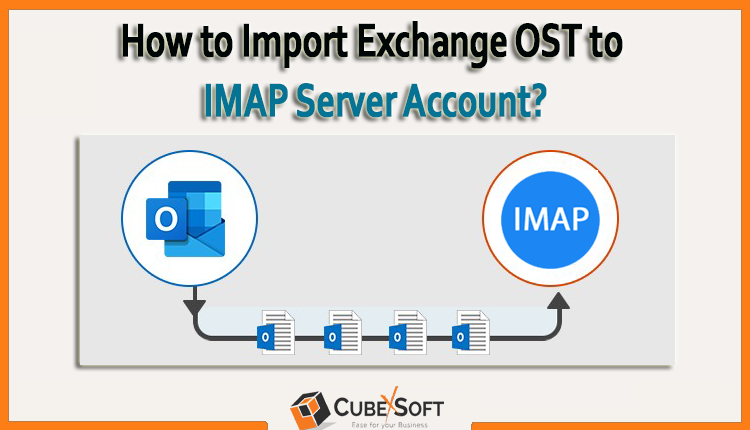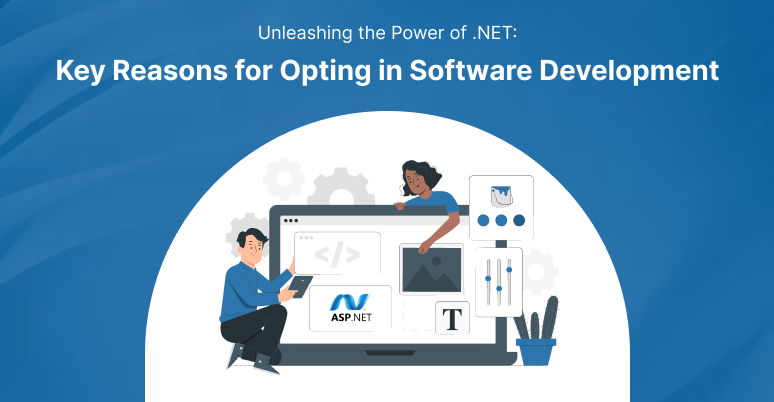OST (Offline Storage Table) files are commonly used in Microsoft Outlook to store mailbox data offline. However, there may be situations where you need to migrate or import this data into an IMAP (Internet Message Access Protocol) server. This process can be particularly useful when switching email providers or when you want to access your mailbox from different devices. In this article, we’ll guide you through the steps to import OST files into an IMAP server.
Table of Contents
Why Move from Outlook OST to IMAP Mail Server?
There are several reasons why individuals or organizations might choose to move OST files to an IMAP (Internet Message Access Protocol) server. Here are some common reasons for making this conversion:
- Access Across Multiple Devices: IMAP allows users to access their emails from different devices, such as computers, smartphones, and tablets. Moving from OST to IMAP enables seamless synchronization of email data across multiple platforms, ensuring users can stay connected and manage their emails from anywhere.
- Collaboration and Sharing: IMAP is well-suited for collaborative environments where multiple users need access to the same mailbox. By migrating OST files to an IMAP server, individuals or teams can collaborate more effectively by sharing and accessing emails, calendars, and other mailbox data.
- Email Provider Switch: When switching email service providers, users may find it necessary to move their existing OST files to the new provider’s IMAP server. This ensures a smooth migration without losing important email data.
- Enhanced Security and Reliability: IMAP servers often implement robust security measures, including encryption protocols, to protect user data during transmission. Additionally, IMAP servers are responsible for storing and managing mailbox data, which can enhance data reliability compared to local OST files that are susceptible to corruption or loss.
How to Manually Open OST Files to IMAP Server Account?
Before you begin:
- Verify that your internet connection is dependable.
- Back up your OST files to avoid any potential data loss during the import process.
Stage 1. Find the OST Files
- Navigate to File > Account Settings to access Account Settings.
- Choose the OST file from the Data Files tab, then click Open File Location.
Note: OST files are located at: regardless of Outlook version
C:\AppData\Local\Microsoft\Outlook\Users\user
Stage 2. Convert OST File to PST Format
- Open Microsoft Outlook.
- Click on “File” and select “Import and Export.”
- Choose “Export to a file” and click “Next.”
- Pick “Personal Folder File (.pst)” and hit on “Next.”
- Choose the OST file you want to convert and select the destination for the PST file.
- Select your preferred settings and press “Finish.”
This process creates a PST file containing all the data from the original OST file.
Stage 2. Configure IMAP Account in Outlook
To import the converted PST file into an IMAP server, you need to configure an IMAP account in Microsoft Outlook:
- Open Outlook and click on “File.”
- Select “Add Account” then choose “Manually configure server settings or additional server types.”
- Select “Internet Email” and click “Next.”
- Fill in the required information, including your name, email address, and server settings (IMAP server, username, and password).
- Click on “More Settings” and navigate to the “Advanced” tab.
- Set the server port numbers for incoming (IMAP) and outgoing (SMTP) connections.
- Click “Next” to complete the setup.
Stage 3. Import PST into IMAP Account
Now that you’ve configured the IMAP account, you can proceed to import the PST file:
- Run Outlook click on “File” and select the “Open & Export” option.
- Click on “Import/Export” and then “Import from another program or file.”
- Once “Outlook Data File (.pst)” has been chosen, click “Next.”
- Browse and select the PST file you previously converted.
- Choose the IMAP account as the destination folder and click “Finish.”
Outlook will start importing the data from the PST file into your IMAP account. The time required for this process depends on the size of the PST file and your internet connection speed.
An Expert Way to Import OST Files into IMAP Server Account
Users can use CubexSoft OST Converter Software to import/move OST directly to IMAP-based webmail programs such as Gmail, AOL, ZohoMail, and others.
This smart solution allows users to upload one or more OST files to an IMAP server in a single process. All that is needed for migration are your account details and the OST files. Everything will be safely transferred from the OST to the IMAP account, including contacts, calendars, and emails. Before migrating an OST file, the software displays a preview of it. The tool keeps the folder hierarchy, email properties, and data integrity intact. The software’s self-descriptive graphical user interface makes OST to IMAP migration possible even for non-technical users. The software is available as a free download for a demo version and is compatible with all Outlook OST files and Windows operating systems.
Once you are happy with the program’s performance, download the free demo version and evaluate its features before buying the full licensed version. The trial version’s only restriction is that it only saves the first 25 items in each folder. Get the full licensed version of the program to store an infinite number of items per folder.
Conclusion
Many users wish to move from Outlook to email programs that are based on IMAP. Users must transfer OST files to IMAP email programs in order to complete this task. We have covered the safest and most dependable method for completing this task in the aforementioned sections. Now, simply switch from OST to IMAP-based apps by using the CubexSoft OST to PST Converter Tool. Also, download the tool’s free demo version to observe how the program operates.