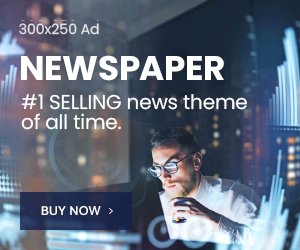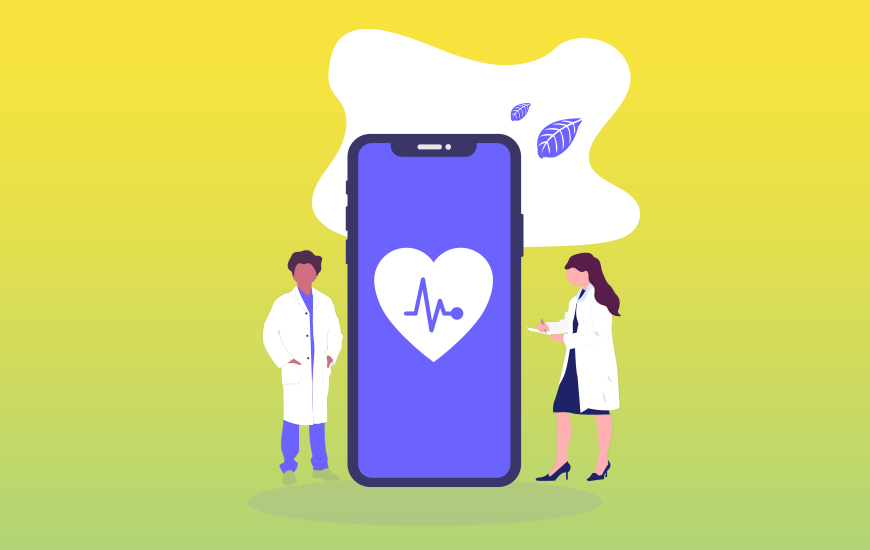If you’re an internet user, you have been on the deploying or receiving end of a Google Ads campaign at one point or another. These campaigns help drive traffic to a website and promote products or services on Google’s vast network of search results, websites, and mobile apps.
Perhaps you are on the deploying side of those campaigns; then, you must measure their effectiveness. Which ads function better? Is there a time or season where they function best? Which ones are doing worse? Which keywords cause unimpressive results? These questions can be answered by implementing Google Ads Conversion Tracking.
By tracking conversions on your Website, you can better analyze and strategize and understand what works for your business and what doesn’t. Also, you can measure the effectiveness of your campaigns to rechannel your efforts to those areas that rake in favorable results.
Looking to track conversions with Google tag manager in 2021? Keep scrolling! You’ll find all you need to know within minutes.
WHAT IS GOOGLE TAG MANAGER?
Google Tag Manager or GTM is a tool from Google that assists in creating and monitoring tags for a website.
The service provides an interface for creating and tracking tags that a site needs. A tag, on its part, is a little bit of code that pulls information from your Website for onward transmission to another program where you can access it. Some types of tags include tracking tags and Conversion tags. Some of the programs include Google Ads, Google Analytics, and other tools from third parties.
HOW TO TRACK CONVERSIONS USING GOOGLE TAG MANAGER
Now, this is simple. Take, for instance, Mr. James is an ebook seller who writes reviews on the book of madness. He wishes to send data to Google analytics whenever there’s a purchase. And yes, there’s a need for recording and analysis too. What would be the appropriate steps to take?
Table of Contents
STEP 1: CREATING A CONVERSION IN GOOGLE ADS.
The first step entails creating a conversion in Google Ads. To do this, you must have already had a Google Ads account. This first step is further divided into sub-steps.
- Firstly, log in to your ads.google.com account, then go to Tools > Measurement > Conversion > Conversion actions. On this page, there’s a big plus icon to the right. Click on it. Since we are seeking to track conversions from a website, you pick Websites from the available options.
- Secondly, there are quite a bunch of other different settings. Depending on what interaction you are tracking, try looking for a category closest to your needs, e.g., purchases or subscription forms. Then enter the Conversion name. This is to enable you to easily find it in your list of conversions. The name should be unique and descriptive, e.g., E-book Purchase Conversion for 2021, etc.
- Thirdly, you must clarify the monetary value of the conversion. If for every ebook purchase, you get $9, you enter $9 as the conversion value.
- Then there’s the stage of tag configuration. You have to configure how you want the conversions to be recorded. For instance, if the same visitor by mistake requests to buy the book twice, do you want to count it as two conversions or just one? Or if someone begins the payment process but balks out halfway, should this still be recorded as a full conversion? After arriving at a decision, you tweak the settings to your taste.
There are several other options to go through. After filling them out according to your taste, your conversion action has been successfully created. Hurrayyy!. However, don’t forget to take note of 2 important numbers: your conversion ID and your conversion label. You will need them both even as we proceed with setting up the best Google Tag Manager in 2021.
STEP 2: SETTING UP THE GOOGLE TAG MANAGER.
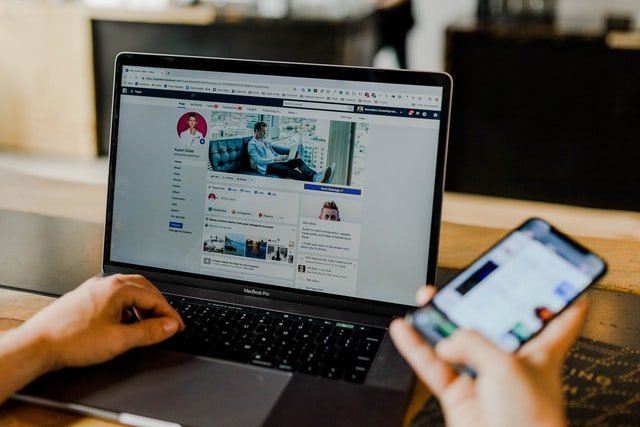
Again this step is divided into several sub-steps.
- Open the Google Tag Manager (GTM) itself. Move from GTM > Tags > New > Google Ads Conversion Tracking.
- In the provided spaces, enter your Conversion ID and Conversion Label. Depending on whether or not you have added a trigger, you might need to set that up as well.
When this is done, you have reached the final stage of your conversion tag. Hurrayyy!!
STEP 3: PREVIEW WHAT YOU HAVE SET UP THUS FAR
Google Tag Manager’s built-in preview mode and a Chrome Extension called Google Tag Assistant are jointly needed for this stage.
Enable the Debug mode by clicking the Preview button in the top right corner of the GTM interface. After clicking it, a new browser tab ought to open with tag assistant.google.com. You will be required to enter the URL which you want to preview and debug. This could be the homepage of your Website or a specific page’s URL. Then press Start.
Another new browser tab would appear to see the URL you entered in the previous popup. At the bottom of that tab, you should see a notification showing that the debugger was successfully connected, and if you move back a page, you should see a success message from tagassistant.google.com. Hurray!!
However, if you don’t see the success message, the debugger was not connected successfully.
STEP 4: ADD-ONS
Several additions or exceptions might become necessary in the quest to set up a Google Tag Manager properly. Two of them are discussed below.
Conversion Linker
While still setting up the GTM interface, you ought to have noticed a slight warning that read: Conversion Linker Tag missing in the container. You might want to consider creating a Conversion Linker tag. It helps in the storage of cookies needed for Google Ads. It is not mandatory, but it wouldn’t hurt to try it out.
Multiple Domains
If you are dealing with one domain, no additional tag configuration is needed after completing all the above steps. Your tag is up and running. However, if you are dealing with multiple domains and websites and want to track the visitors across all of them, you should ‘Enable linking across domains.’ After this, enter the domains of all websites that are a part of the group. But endeavor to separate them with commas, so they don’t get all muddled up.
Duplicate Transactions
If, according to Mr. James’ example, the information being sent to Google Ads concerns purchases, and you have your transaction ID in the data layer, send it to Google too. This helps prevent duplicate transactions. Thus, should Google Ads receive multiple conversions with the same Transaction ID, it will count only the first one and prevent any unnecessary duplicity, which might be misleading.
STEP 5: FINAL STAGE
This is where you submit all your changes.
Having finalized the prior stages, you can now submit your new tag manager changes, and this tag will go live for all your Website visitors. You can do that by clicking the Submit button in the top-right corner of the GTM interface.
FINAL WORDS
As the owner of a website, data is pivotal to your Website’s operations because data affects every aspect of the business. The knowledge which can be gained from accurate data reports can help you make the right marketing choices.
Tags are critical in ensuring you get this data. You can organize all the tags you need yourself using the appropriate tag tools and tag settings. This is why Google Tag Manager exists to make it so much easier to arrange all different tags.
Its simple interface reduces the formerly arduous process of creating, tracking tags, and adding them to your websites. Therefore, if you’re truly desirous of gaining the most out of your site’s analytics, you can’t do without Google Tag Manager.