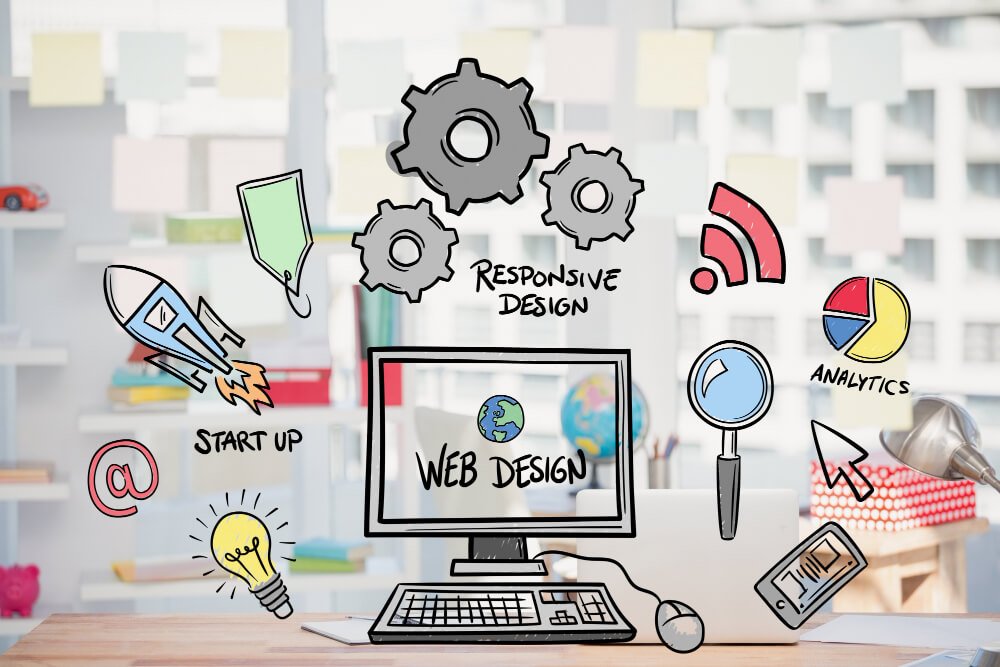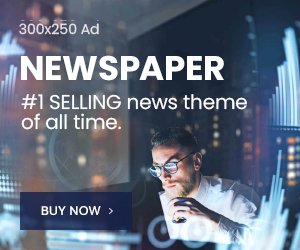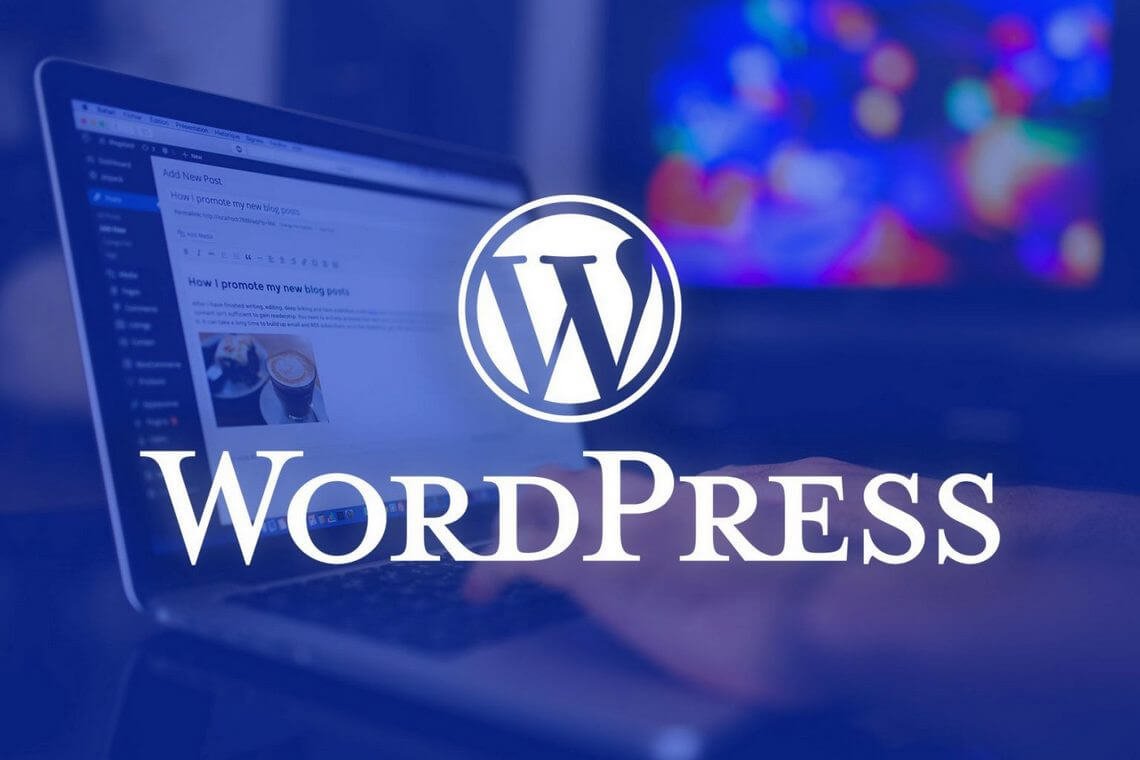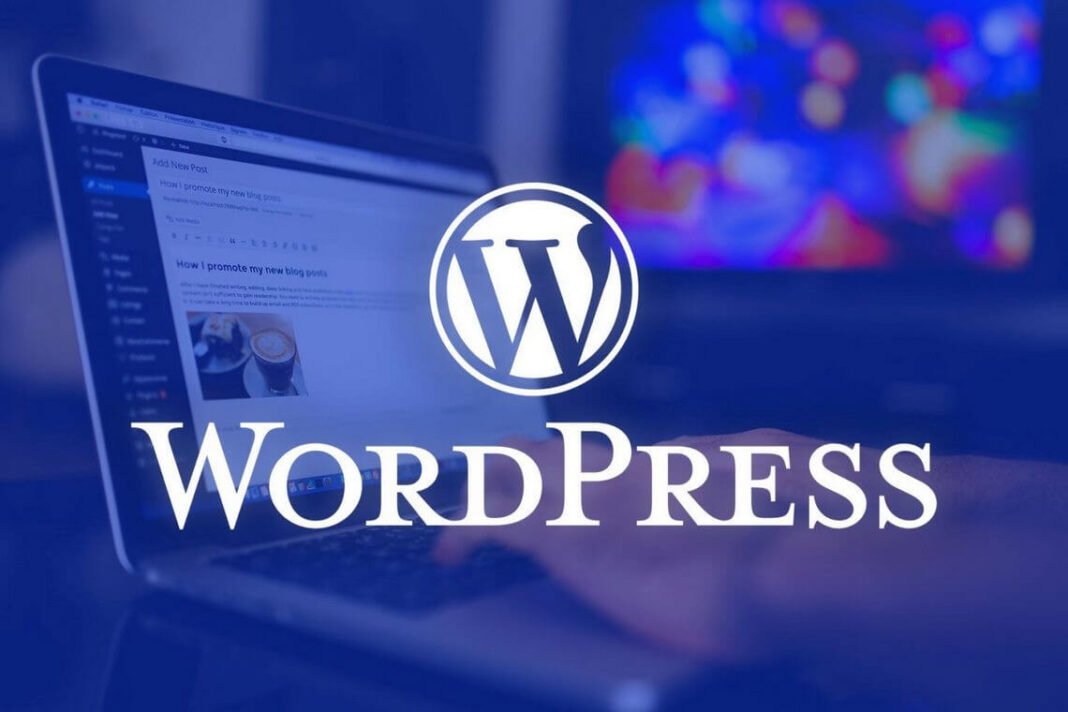In today’s digital landscape, having a high-performing website is crucial for online success. When it comes to WordPress, the world’s most popular content management system (CMS), optimizing your site’s performance becomes even more important. In this article, we will explore some valuable tips to help you optimize your WordPress site for better speed, responsiveness, and overall user experience.
Table of Contents
- 1 Introduction
- 2 1. Choose a Reliable WordPress Hosting Provider
- 3 2. Keep Your WordPress Version and Plugins Updated
- 4 4. Minimize and Optimize CSS, JavaScript, and HTML
- 5 5. Utilize Caching to Speed Up Your Site
- 6 6. Optimize Images for Web
- 7 7. Enable GZIP Compression
- 8 8. Use a Content Delivery Network (CDN)
- 9 9. Optimize Your WordPress Database
Introduction
Having a well-optimized WordPress site offers numerous benefits, including improved search engine rankings, better user engagement, and increased conversion rates. The following tips will guide you in optimizing your WordPress site for optimal performance, ensuring that your visitors have a seamless browsing experience.
1. Choose a Reliable WordPress Hosting Provider
One of the first steps in optimizing your WordPress site’s performance is to choose a reliable hosting provider. The hosting provider you select plays a significant role in determining your site’s speed and uptime. When making this decision, consider factors such as server performance, reliability, customer support, and scalability.
There are two main types of hosting options available: shared hosting and managed WordPress hosting. Shared hosting is a more affordable option where your site shares server resources with other websites. While it may be suitable for smaller sites with low traffic, it can lead to slower loading times during peak periods.
On the other hand, managed WordPress hosting is specifically optimized for WordPress sites. These providers offer superior performance, security features, automatic updates, dedicated customer support, and WordPress development services. Managed hosting providers often have built-in caching systems and other optimizations to enhance your site’s speed and performance.
Additionally, consider the server uptime and response time of the hosting provider. Aim for a hosting provider that guarantees a high uptime percentage, ensuring that your site remains accessible to visitors. A slow server response time can negatively impact user experience, so choose a hosting provider with fast servers.
2. Keep Your WordPress Version and Plugins Updated
WordPress frequently releases updates to enhance security, fix bugs, and introduce new features. It is crucial to keep your WordPress version up to date to ensure optimal performance and security for your site. Newer versions often include performance improvements, making your site faster and more efficient.
Similarly, keeping your plugins updated is essential. Plugins are a fundamental part of WordPress functionality, but outdated plugins can slow down your site and pose security risks. Plugin developers regularly release updates to address bugs, improve compatibility, and optimize performance. Always update your plugins to their latest versions to benefit from these enhancements.
Before updating your WordPress version or plugins, it is advisable to create a backup of your site. This ensures that if anything goes wrong during the update process, you can restore your site to its previous state without losing any data.
Regularly check for plugin compatibility with the latest WordPress version. In some cases, outdated plugins may not be compatible with the newest WordPress release, leading to performance issues or site errors. If a plugin is no longer maintained or compatible, consider finding an alternative or seeking assistance from a WordPress developer.
3. Optimize Your WordPress Theme
The theme you choose for your WordPress site significantly impacts its performance. Selecting a lightweight and fast-loading theme is crucial for optimizing your site’s speed and responsiveness. Avoid themes that are overly complex, bloated with unnecessary features, or poorly coded.
When choosing a theme, prioritize simplicity and speed. Look for themes that are optimized for performance and designed with clean code. There are numerous free and premium themes available that offer a balance between aesthetics and performance.
Furthermore, take advantage of theme customization options to optimize your chosen theme further. Remove any unnecessary elements, such as widgets or sections that you don’t use. Streamline your site’s design by keeping it clean, visually appealing, and clutter-free.
Remember to regularly update your theme to the latest version to benefit from bug fixes, security patches, and performance improvements. Theme developers often release updates that address issues and optimize the theme’s code, leading to a better overall site performance.
4. Minimize and Optimize CSS, JavaScript, and HTML

Optimizing your site’s code is crucial for improving its performance. By minimizing and optimizing your CSS, JavaScript, and HTML files, you can reduce file sizes and improve page load times. Here are some steps you can take to achieve this optimization:
First, eliminate any unnecessary CSS, JavaScript, or HTML code. Go through your site’s files and remove any redundant or unused code. This reduces the file size and ensures that only essential code is being loaded, resulting in faster load times.
Next, minify your CSS, JavaScript, and HTML files. Minification is the process of removing unnecessary characters from the code without affecting its functionality. This includes removing white spaces, line breaks, and comments. Minification significantly reduces the file size, leading to faster loading times.
There are various tools and plugins available that can automatically minify your files. For CSS and JavaScript, popular plugins like Autoptimize or WP Rocket can handle the minification process. Additionally, WordPress caching plugins often include options for minifying HTML output.
It’s important to note that when minifying your files, always test your site thoroughly to ensure that there are no conflicts or issues with the minified code. In rare cases, minification may cause compatibility problems with certain themes or plugins. Regularly review your site after making any changes to ensure everything is functioning correctly.
Another optimization technique is to combine multiple CSS and JavaScript files into a single file. Each file request adds overhead and increases the load time. By combining files, you reduce the number of requests made to the server, resulting in faster page rendering.
Additionally, consider using asynchronous loading for JavaScript files. By loading JavaScript asynchronously, it allows other parts of the page to load without waiting for the script to finish. This can significantly improve the perceived speed of your site, especially for content that doesn’t rely heavily on JavaScript.
Remember to always keep a backup of your original files before making any changes. This allows you to revert back to the original code if any issues arise.
5. Utilize Caching to Speed Up Your Site
Caching is a technique that stores static versions of your site’s pages and serves them to visitors, eliminating the need to generate the page dynamically for each request. By caching your site, you can dramatically improve its speed and reduce the load on your server.
There are several caching plugins available for WordPress that simplify the caching process. Popular options include W3 Total Cache and WP Super Cache. These plugins generate static HTML files of your pages and serve them to visitors, reducing the processing time required to generate the page on each visit.
Additionally, consider implementing server-side caching techniques. Many hosting providers offer server-level caching options, such as Varnish or LiteSpeed Cache. These caching systems store a copy of your site’s pages in memory, allowing for lightning-fast delivery to visitors.
When configuring caching plugins or server-side caching, ensure that you exclude dynamic elements from being cached. This includes areas of your site that display personalized content or user-specific information. By excluding these dynamic elements, you ensure that visitors see the most up-to-date information while still benefiting from cached page delivery.
Regularly monitor your site after implementing caching to ensure that all pages and elements are caching correctly. Also, keep in mind that when making updates to your site, you may need to clear the cache to ensure that visitors see the latest changes.
6. Optimize Images for Web
On the other hand, managed WordPress hosting is specifically optimized for WordPress sites. These providers offer superior performance, security features, automatic updates, dedicated customer support, and digital marketing services. Managed hosting providers often have built-in caching systems and other optimizations to enhance your site’s speed and performance.
To optimize images for the web, start by resizing them to the dimensions they will be displayed on your site. Avoid using large images and then scaling them down using CSS. By resizing the images to the correct dimensions, you reduce the file size and improve loading times.
Furthermore, compress your images without sacrificing too much quality. There are several image compression tools available, both online and as WordPress plugins. These tools use various techniques to reduce file sizes while maintaining acceptable image quality.
Consider using modern image formats such as JPEG 2000 or WebP, which provide better compression and smaller file sizes compared to older formats like JPEG or PNG. However, ensure that the image formats you choose are supported by the browsers and devices your visitors use.
In addition to resizing and compressing images, leverage lazy loading techniques. Lazy loading defers the loading of images until they are actually needed, such as when they come into the viewport as the user scrolls down the page. This can significantly improve initial page load times by reducing the number of images that need to be loaded at once.
There are WordPress plugins available that can handle lazy loading for you, such as Lazy Load by WP Rocket or a3 Lazy Load. These plugins automatically apply the lazy loading technique to your site’s images, ensuring that only the visible images are loaded initially.
Remember to always add descriptive alt tags to your images for accessibility purposes and to provide context for search engines. Alt tags not only improve the accessibility of your site but also help with search engine optimization.
7. Enable GZIP Compression
GZIP compression is a method of reducing the file size of your website’s assets, such as HTML, CSS, and JavaScript files, before sending them to the visitor’s browser. This compression technique significantly reduces the amount of data that needs to be transferred, resulting in faster page load times.
Enabling GZIP compression for your WordPress site can be done through plugins or server configurations. Many caching plugins, such as W3 Total Cache or WP Super Cache, offer options to enable GZIP compression with a simple toggle. Alternatively, you can configure GZIP compression at the server level by adding the appropriate code to your server’s configuration file.
To check if GZIP compression is working properly on your site, you can use online tools like GIDZipTest or GTmetrix. These tools will analyze your site’s response headers and indicate whether GZIP compression is enabled.
Keep in mind that GZIP compression is supported by all modern browsers and is considered a best practice for web performance optimization. By enabling GZIP compression, you can significantly reduce the amount of data that needs to be transferred, leading to faster page load times for your visitors.
8. Use a Content Delivery Network (CDN)
A Content Delivery Network (CDN) is a network of servers located in various geographic locations worldwide. CDNs work by caching your site’s static files, such as images, CSS, and JavaScript, and delivering them to visitors from the server closest to their location. This helps reduce latency and ensures faster content delivery, regardless of the visitor’s location.
To implement a CDN for your WordPress site, you can choose from several CDN providers, such as Cloudflare, MaxCDN, or Amazon CloudFront. These providers offer easy integration with WordPress and provide step-by-step instructions on how to set up a CDN for your site.
When setting up a CDN, you typically need to configure your DNS settings to point to the CDN provider’s servers. Once the CDN is set up, your static files will be automatically cached and delivered from the CDN’s servers, resulting in improved site performance.
CDNs not only enhance site speed but also help reduce the load on your hosting server, as the CDN takes care of delivering static content. This is particularly beneficial for sites with high traffic or those targeting a global audience.
9. Optimize Your WordPress Database
Optimizing your WordPress database can have a significant impact on your site’s performance. As your site grows and accumulates data, your database can become bloated with unnecessary information, impacting its efficiency.
WordPress provides plugins like WP-Optimize or WP-Sweep that can help optimize your database. These plugins remove unnecessary data, such as post revisions, spam comments, transient options, and unused tables, to keep your database lean and optimized.
Regularly cleaning up and optimizing your database can improve the overall speed and responsiveness of your site. It reduces the time required to fetch and process database queries, resulting in faster page load times.
In addition to using plugins, you can also manually optimize your database by running SQL queries. However, exercise caution and always create a backup of your database before performing any manual optimizations.
Consider scheduling regular database optimization tasks to keep your database running smoothly. You can automate this process by using plugins that allow you to set up automatic database optimizations on a recurring basis.