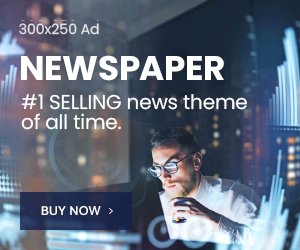Today, we use 20+ apps on an average in our iPhone and signed up on various sites including emails, social media, online shopping sites and business related website.
So, it’s a difficult task for us to remember passwords in mind. Some say “why to set different passwords?” Set one for all. Don’t you think they are fool and illiterate in the Internet world?
Yes, they are. The same password for all means you are inviting hackers to get access to your every account. Some over intelligent people believe in a particular formula to save a password for each app or website. But hackers can tackle it too.
So, it’s only a way to keep secure your account is “to set strong passwords (different than other accounts) and use different formula for sensitive accounts.
But as I said earlier that it’s not a piece of cake for all to remember all. Most of people don’t even remember the password for only 5 accounts. Yes, it’s true. Just ask your friends that do you remember all the passwords of the accounts that you have created.
I tried with my 5 friends and out of them, four friends said NO and one said I don’t need to remember all my password; I just remember a password of my “Password Manager” and it remembers all my accounts’ username and password.
And so, I am gonna writing on the best password manager tools for MacOS and iOS. Ask your friends and comment their answer in the box below.
Table of Contents
Have a look at this scenario; we all have experienced once in a lifetime; some has experienced several times.
- We enter username/email address and password to sign in but it shows error “Password is incorrect.”
- We try again with another password but again it shows “Password is incorrect.”
- Now, we take time to remember the password and then again, try with another password but unfortunately; we get the same message “Your Password is Incorrect.”
- We are frustrated now and click on the “Recover my Password” or “Forgot my password?” text/button to get a new password.
- Then we go to our email account & wait to get an email from a website where recovery link is given.
- Click on the link and set the new password for an account.
- Then sign in with a new password and access your account.
The entire process takes more than 10 minutes. In some situation; you need to wait for longer times as the server of that website couldn’t respond you immediately. I gonna say it’s your bad day.
So, the next question is what’s the solution? The best solution is already suggested by my friend “Use Password Manager”. Yes, I know you have heard this word several times but never try to use it for storing the passwords.
Mostly, regular internet users are very well aware of this tool and also use daily. A large crowd is using such tools not to remember passwords. Apple has started supporting several password managers through the APIs and also offering the inbuilt password manager in Safari browser.
Is there any third party tools to keep passwords secure and easy to get whenever I need?
I’m glad that you asked this question. Let’s start with one by one.
Safari Password Manager
Now, it’s a default Password Manager in Safari browser but I don’t think it’s a robust as other third-party tools. Whenever you create an account on any website through Safari browser (macOS or iOS); it will surely suggest you set a strong password, remember and not to share with anyone.
Safari browser ask you to store password in browser; once you allow it to save password. It will sync the login information over icloud keychain so, you can get the information on any device; if you are using Safari.
Now, you do not need to remember password; a tool will do it carefully and you can get whenever you want.
It works on both macOS and iOS platform & needless to say; it’s a default on Safari. So, it’s totally FREE.
I Don’t Recommend; Because
Comparing to other third-party tools, this isn’t good to use for storing passwords of sensitive accounts like email, PayPal and bank login. If one can get access to your iPhone or MacBook Air; he could easily steal all your passwords stored in Safari.
All are stored at Safari > Preferences > Passwords. Unfortunately, Safari lacks for 2-factor authentication support. I hope that you all know the benefits of having 2-factor authentication.
LastPass
My personal favorite and a widely used third-party app is LastPass. It offers both free and paid subscription plans and tried both. Now using the paid version. The different plans are right below:
Personal and Family Plan
Business – Team and Enterprise Plan
It offers syncing to Chromebooks, iOS, Windows, Android, Mac, etc. The prices are suitable for all as you can see in the above images very clearly.
The packages are categorized in 3 (single, family and enterprise). It’s not a bad idea to install in your browser to store passwords. Moreover, the simple yet creative user interface allows you to navigate easily.
It’s too much easy to log in website using the LastPass tool.
How to Save Password in LastPass:
- Log in with your username/email address and password
- Last Pass Manager will pop up automatically and ask you to save the password
Great, your password is saved successfully.
Easy process to follow to log in with LastPass
- Go to website login in Page
- Click on the 3 dot showing in the right side of a text box.
- It will display the accounts (email addresses); you have saved earlier.
- Click on the email address to log in with.
- Then click on the Sign in button.
Bingo! You are logged in.
How to Copy Password from LastPass?
- Click on the icon of LastPass; mostly located in the bookmark bar in a browser.
- Then click on open my vault.
- Now copy the password of an account you want as all are already listed there.
It’s as simple as choosing the picture in your mobile gallery.
So, Let’s Get Started with LastPass.
1Password
1Password is the most native manager to the Apple iOS and macOS systems; I believe. Using it for a couple of years, I recommend 1Password to all iPhone and macBook users who don’t like to remember password.
Started for the Apple Company only, now it is available for the Chrome OS, Android and Windows users. The price for the desktop version only is $65 and to access the pro features on iOS, need to pay $9.99 in-app purchase. The synchronization can be done using iCloud and Dropbox for standalone apps.
A family plan is available for only $60 per year and covers up to 5 people. You can create a shared “vault” to store passwords and share passwords with groups.
Getting the “Team and Business” subscription plans means you have unlocked all features; no need to pay extra.
Along with password; 1Pasword manage to store secure notes, attachments, app license information, password information, social security numbers, credit/debit card information & more. In short, it offers services beyond what other tools offering.
It runs on Amazon Web Services, the highly secured infrastructure provider nowadays. It supports two-factor authentication to increase the security level for some sensitive websites like Google Mail, Twitter, bank Login etc.
In nutshell, 1Password is easy to use and fantastic app. You will get notification and updates to leverage new features of a tool to synchronize with the new version of macOS and iOS.
Integration with all major browsers, excellent features and two-factor authentication makes it worth.
So, what’s your thinking now? Is Safari enough to store passwords securely? Does it offers sufficient features to avoid the use of third-party paid tools? Share it in the comment box below. If you are using any other tool; write it down in the comment box too.