WordPress has become a popular platform for website development due to its user-friendly interface and numerous customizable features. WordPress is built on a database that stores all website content, including posts, pages, images, and plugins. This database is crucial to WordPress and is essential in maintaining the website’s functionality. This article will explain what a WordPress database is, how to access it, and the best practices for its management.
Table of Contents
What is WordPress Database?

A WordPress database is a collection of data that stores all website content, including pages, posts, comments, and plugin information. The database is used to organize and store information about your WordPress site, such as user data, page and post content, and plugin configurations.
The WordPress database uses MySQL, an open-source database management system, to store and manage data. MySQL is used because it is fast, reliable, and scalable, making it ideal for websites of all sizes.
Importance of WordPress Database
The WordPress database is an essential part of WordPress development services. The reason is it stores all the information that makes your website work. Without the database, your website would not function properly, and all your data would be lost. This makes the database one of the most important parts of your WordPress website.
How to Access WordPress Database?
Accessing the WordPress database is relatively simple. There are several ways to do it, including using phpMyAdmin, command line, or plugins. Let’s take a look in these methods:
Using phpMyAdmin
phpMyAdmin is a web-based tool used to manage MySQL databases. It is easy to use and allows you to perform many tasks, such as creating and deleting databases, importing and exporting data, and running SQL queries. Here are the steps to access the WordPress database using phpMyAdmin:
1. Log in to your hosting account and navigate to cPanel.
2. Locate the phpMyAdmin icon and click on it.
3. Select your WordPress database from the list on the left-hand side.
4. Once you have selected your database, you can view its structure, tables, and data.
Using Command Line
A command-line interface is a powerful tool that allows you to perform various tasks on your WordPress site. To access the WordPress database using the command line, follow these steps:
1. Open a terminal window or command prompt.
2. Log in to MySQL using the command-line tool.
3. Once you have logged in, select your WordPress database using the “USE” command.
4. Once you have selected your database, you can execute SQL queries and manage your database.
Using Plugins
There are several plugins available that allow you to access your WordPress database from the WordPress dashboard. Freelancers and digital marketing agency use plugins to make the whole development process faster and easier. These plugins are easy to install and use and do not require any technical knowledge. Some of the popular plugins are WP-DBManager and Adminer.
Understanding WordPress Database Structure
The WordPress database is organized into tables that keep different types of data. These tables are linked to each other through relationships, which allow WordPress to retrieve and display data in a logical and organized manner. Understanding the structure of the WordPress database is important for troubleshooting issues and optimizing performance.
Tables in WordPress Database
There are several tables in the WordPress database, each with its own unique purpose. Some of the essential tables include:
– wp_users: This table stores information about website users, such as usernames, passwords, and email addresses.
– wp_posts: This table stores all the posts on the website, including blog posts, pages, and custom post types.
– wp_comments: This table stores all the comments on the website, including comment author, content, and date.
– wp_options: This table stores all the settings and options for the website, such as site title, tagline, and permalink structure.
Understanding Table Fields
Each table in the WordPress database is made up of fields that store specific types of data. Understanding the different types of fields is important for managing the database and troubleshooting issues.
Some of the common fields include:
– ID: This field is a unique identifier for each record in the table.
– post_title: This field stores the title of the post.
– post_content: This field stores the content of the post.
– comment_author: This field stores the name of the comment author.
Best Practices for WordPress Database Management
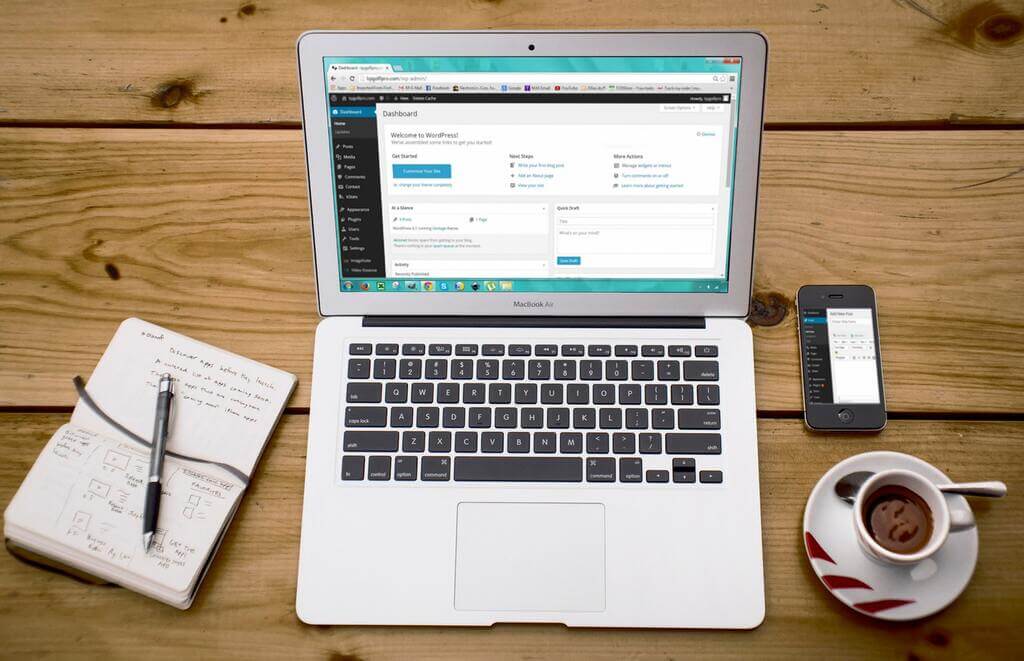
Managing your WordPress database is an essential task that requires regular maintenance and optimization. Here are some best practices for managing your WordPress database:
Regular Backup of Database
Back up your WordPress database regularly to ensure that you have a copy of your website’s data in case of data loss or corruption. You can use plugins to automate the backup process such as UpdraftPlus.
Optimize Database Tables
Optimizing your database tables can improve your website’s performance by reducing the size of your database and making it more efficient. You can use plugins such as WP-Optimize to optimize your database tables.
Update WordPress and Plugins
Regularly update WordPress and plugins to ensure that your website is running on the latest version, which includes bug fixes, security updates, and performance improvements.
Remove Unnecessary Data from the Database
Remove unnecessary data from your database, such as spam comments, post revisions, and unused plugins. This will reduce the size of your database and improve website performance.
Common WordPress Database Issues and Their Solutions
WordPress database issues can cause your website to stop working or display errors. Here are some common issues and their solutions:
White Screen of Death
The white screen of death is a common issue that occurs when WordPress is unable to connect to the database. To fix this issue, check your database credentials and ensure that your database server is running.
Internal Server Error
Internal server error occurs when there is an issue with the server configuration or a plugin conflict. To fix this issue, deactivate plugins one by one and check if the issue is resolved.
Error Establishing Database Connection
This error occurs when WordPress is unable to connect to the database. To fix this issue, check your database credentials and ensure that your database server is running.
Conclusion
In conclusion, the WordPress database is a crucial part of your website that stores all the information that makes it work. Understanding how to access and manage your WordPress database is important for maintaining the health and performance of your website. By following the best practices and troubleshooting common issues, you can ensure that your WordPress website runs smoothly and efficiently.
FAQs
1. How often should I back up my WordPress database?
You should back up your WordPress database regularly, at least once a week.
2. Can I access my WordPress database without using phpMyAdmin?
Yes, you can access your WordPress database using