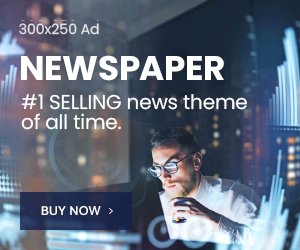Are you a WordPress user looking to integrate social media into your website but don’t know where to start? Integrating social media into your WordPress site can help increase your website’s visibility and attract more traffic. In this beginner’s guide, we will discuss how to integrate social media into your WordPress site, step by step.
Table of Contents
- Why integrate social media into your WordPress site?
- Choose the right social media platform
- Create social media accounts
- Install social media plugins
- Display social media icons on your site
- Share blog posts on social media
- Add social media sharing buttons to blog posts
- Automatically post to social media
- Use social media widgets
- Display social media feeds
- Monitor your social media presence
- Conclusion
- FAQs
Table of Contents
- 1 Why integrate social media into your WordPress site?
- 2 Complete Guide to integrate social media into your WordPress Site
- 3 1. Choose the right social media platform
- 3.1 2. Install social media plugins
- 3.2 3. Display social media icons on your site
- 3.3 4. Share blog posts on social media
- 3.4 5. Add social media sharing buttons to blog posts
- 3.5 6. Automatically post to social media
- 3.6 7. Use social media widgets
- 3.7 8. Display social media feeds
- 3.8 9. Monitor your social media presence
- 4 List of best social media integration plugins for WordPress
- 5 Conclusion
- 6 FAQs
Integrating social media into your WordPress site can help increase your website’s visibility and attract more traffic. It can also help you connect with your audience and engage with them on a personal level. By sharing your content on social media, you can reach a larger audience and promote your brand.

Integrating social media in a crucial part of WordPress development services. Before you start integrating social media into your WordPress site, you need to choose the right social media platform. You should consider which platforms your target audience uses and which ones are most relevant to your niche. Some popular social media platforms to consider are Facebook, Twitter, Instagram, LinkedIn, and Pinterest.
Once you have chosen the right social media platform, you need to create social media accounts for your website. Make sure to fill out all the necessary information and include your website’s URL in your profile.
WordPress offers a variety of social media plugins that can help you integrate social media into your site. Some popular social media plugins to consider are Jetpack, AddToAny, and Social Warfare.
Once you have installed social media plugins, you need to display social media icons on your site. Social media icons can be added to your site’s header, footer, or sidebar.
Sharing your blog posts on social media is a great way to increase your website’s visibility. You can share your blog posts manually or use a plugin like Jetpack to automatically share your blog posts on social media.
Adding social media sharing buttons to your blog posts can make it easier for your readers to share your content on social media. Social media sharing buttons can be added to the beginning or end of your blog posts.
Using a plugin like Jetpack, you can automatically post your content to social media. This can save you time and help you reach a larger audience.
Social media widgets can be used to display your social media profiles and feeds on your website. Some popular social media widgets to consider are Twitter Timeline, Facebook Like Box, and Instagram Feed.
Displaying social media feeds on your website can help increase engagement and promote your social media profiles. You can use a plugin like Smash Balloon to display your social media feeds on your site.
It’s important to monitor your social media presence and engage with your audience. You should respond to comments and messages and address any concerns or questions that your audience may have.
WordPress is one of the most popular content management systems on the internet. This CMS is very useful for web development company and freelancers as well. and it has a wide range of social media plugins available for users to integrate with their websites. These plugins help site owners increase their social media presence, drive traffic, and engage with their audience. In this article, we’ll explore some of the best social media integration plugins for WordPress.
Jetpack
Jetpack is a comprehensive plugin that includes a variety of social media features, such as social media sharing buttons, related posts, and site stats. It also offers automatic posting to social media platforms like Facebook, Twitter, and LinkedIn. Jetpack is a great all-in-one solution for social media integration on your WordPress site.
AddToAny
AddToAny is a simple social media sharing plugin that allows visitors to easily share your content across various social media platforms. It offers customizable share buttons, floating share bars, and share counters. AddToAny supports over 100 social media platforms, including Facebook, Twitter, LinkedIn, and Pinterest.
Social Warfare
Social Warfare is a premium social media sharing plugin that offers a wide range of features, including customizable share buttons, click-to-tweet quotes, and shareable images. It also includes a popular posts widget and social proof share counts. Social Warfare supports all major social media platforms and is highly customizable to match your site’s design.
Easy Social Share Buttons is a premium social media plugin that offers over 50 social media share buttons and counters, as well as 30+ share locations. It also includes social media follow buttons, fan counters, and social media metrics. Easy Social Share Buttons is highly customizable and offers advanced features like pop-up sharing, after-share actions, and mobile optimization.
Shareaholic is a free social media sharing plugin that offers customizable share buttons, social media follow buttons, and related posts. It also includes social media analytics and monetization features like promoted content and affiliate linking. Shareaholic supports over 100 social media platforms, including Facebook, Twitter, and LinkedIn.
Conclusion
Integrating social media into your WordPress site can have many benefits, including increasing your website’s visibility and engagement with your audience. By following the steps outlined in this beginner’s guide, you can start integrating social media into your WordPress site and reap the rewards of a successful online presence.
FAQs
What are some popular social media platforms to consider for my WordPress site?
Some popular social media platforms to consider are Facebook, Twitter, Instagram, LinkedIn, and Pinterest.
What social media plugins should I consider for my WordPress site?
Some popular social media plugins to consider are Jetpack, AddToAny, and Social Warfare.
How can I display social media icons on my WordPress site?
Social media icons can be added to your site’s header, footer, or sidebar using social media plugins.
How can I automatically post to social media from my WordPress site?
You can use a plugin like Jetpack to automatically post your content to social media.
Why is it important to monitor my social media presence?
It’s important to monitor your social media presence and engage with your audience to build a strong online presence and promote your brand.