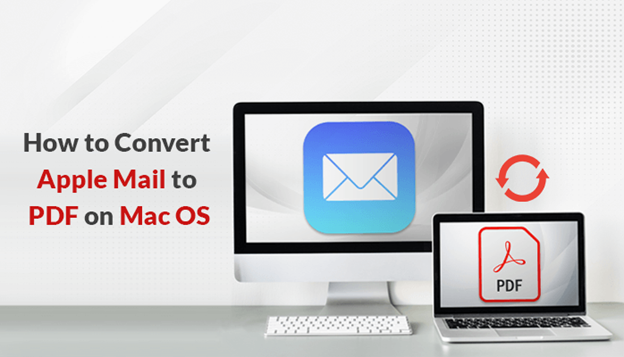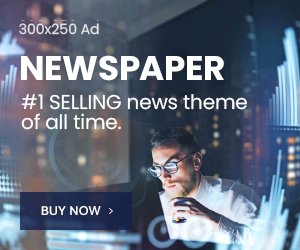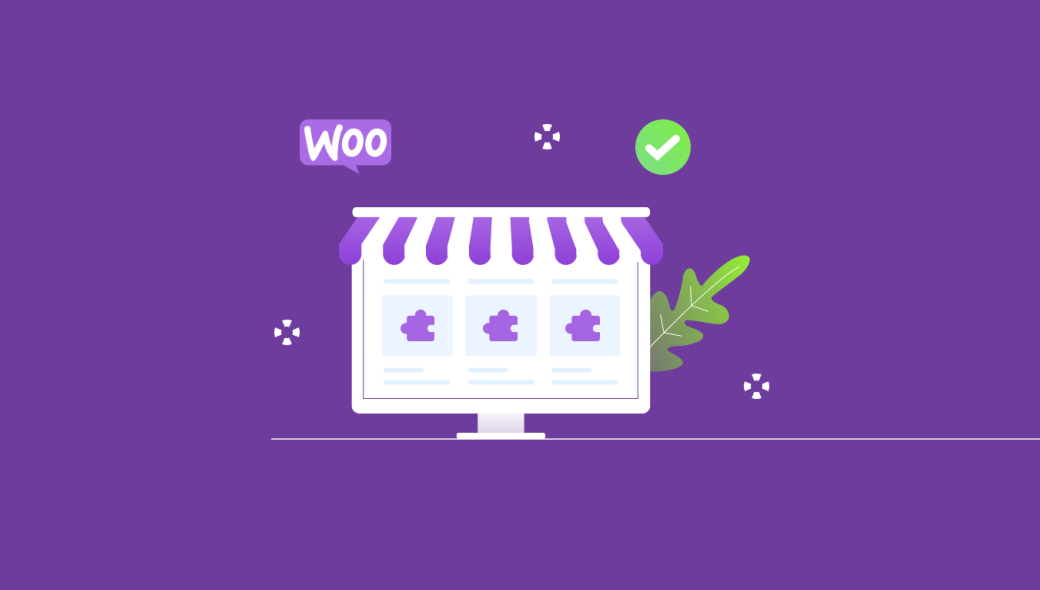Apple Mail is the desktop-based application that comes along with Apple Inc’s OS X operating system. These Apple Mail stores their emails data in MBOX file format. It is the most preferred choice for Mac users, as it comes as the default mail client in Mac systems. There are several other reasons for utilizing this client, due to its data flexibility and easy-to-use interface, with powerful features. Therefore, many Apple users want to convert Apple Mail to PDF due to the advantages of PDF documents.
In the below section, we mention the reasons to save emails as PDF and the possible ways to convert them. Every user wants to secure their emails from the mailbox data and convert their emails into PDF files on Mac. In this post, we will provide manual & professional ways of converting Apple mail to PDF files and the benefits. Now, before proceeding further, let’s find out the reasons to save Apple emails to PDF.
Reasons to Convert Apple Mail to PDF Document
There are multiple reasons due to which users want to convert their Apple mail to PDF documents. Thus, PDF documents have many benefits that insist the users save emails as PDF on Mac.
- PDF files are globally accepted all across the world as a standard document format.
- It contains images, hyperlinks, & other non-text elements.
- Users can apply passwords to their PDF files.
- PDF files accepted as legal documents in courts.
- Also, provide document security during file sharing.
- It has a cross-platform support feature.
These are some of the advantages of PDF file documents, due to which users want to save their emails as PDF documents.
How to Convert Apple Mail to PDF?
Users can convert Mac Mail to PDF using the Manual and the professional approach. Here are the following methods that can be followed by the user to Save Mac mail to PDF files efficiently:
Method 1: Export Mac Mail Messages to PDF
Using the method, you can export all your Mac mails to PDF documents format using the print command. Follow the below steps carefully to export the Mac mails.
- Download & Install the Apple Mail application on your Mac platform.
- Now, Double-click on the Email message you want to open from the mail application.
- Then, choose the Print option from the Mail menu.
- After that, Select the PDF from the drop-down list and tap on the Save as PDF option.
- Click on the desired folder on your Mac to save your email message as a PDF file document.
- Enter the Name of the specific PDF in the Save As text box, and hit the Save button.
- Now, the email message has been successfully converted into PDF file format.
Here, using this print option, your emails are successfully converted into a PDF file document. To export your multiple emails, you can choose another method.
Method 2: Convert Multiple Emails to PDF Mac
In this method, you can convert multiple Mac Mail emails into PDF formats. Have a look at the working procedures that involve the conversion of Mac Mail emails to PDF formats on macOS.
- Open the Apple mail email client on your macOS.
- Select the Emails you want to export as a PDF.
- After that, move to the File tab and choose Export as PDF under the file menu.
- Then, choose the location tosavethe files and press the Save button.
In the above method, users can convert Apple Mail to PDF documents in bulk. However, the above-listed manual approaches have some limitations due to users worrying about exporting their data in PDF documents.
Limitations of Manual Approach
- To perform these bulk conversions, users required the Mac platform.
- A novice user requires technical expertise to perform these methods.
- Users repeat the steps for each mailbox folder in each email account to save emails Mac emails.
These are the limitations due to which users are worried about converting their Apple mail data manually. In the below section, we have provided the professional method to convert the Apple Mail into a PDF file.
Now, before proceeding further to convert your Apple mails to PDF, you have to first extract the Apple mails in MBOX file format. After that, you can export the Apple mails in PDF using the expert solution.
How to Extract an MBOX File from Apple Mail?
If you want to extract your MBOX file from Apple Mail, you need the perform the steps that are listed below:
- Launch Apple Mail on your Mac system.
- Select the Folders (inbox, sent, draft, trash, etc.) that you want to export as MBOX.
- Navigate the Menu bar and Choose the Export Mailbox from the Mailbox menu.
- At last, Select the desired location, and tap on the Choose button.
Now, the process will take a few seconds for Apple mail save as a PDF. After that, your emails are extracted in an MBOX file format. Now, you have to use the MBOX to PDF converter to export the MBOX files into PDF formats on macOS.
Automated Approach to Convert Mac Mail MBOX file to PDF
To convert your Apple Mail to PDF file format, you can install MBOX to PDF Converter for Mac. A prominent software solution that allows users to export their MBOX files to PDF format on macOS effortlessly. The software enables the users to save PDF attachments separately and set the conversion schedule. It is also inbuilt with an advanced feature that permits the user to delete the emails after conversion.
Conclusion
In the above post, we have listed all the possible ways to convert Apple Mail to PDF using the manual and the professional approach. However, the manual method has some limitations due to which we recommend users to opt for a professional way to convert Apple mailbox data into PDF format hassle-free. Also, if you want to test the software working you can try the free demo version of the software.